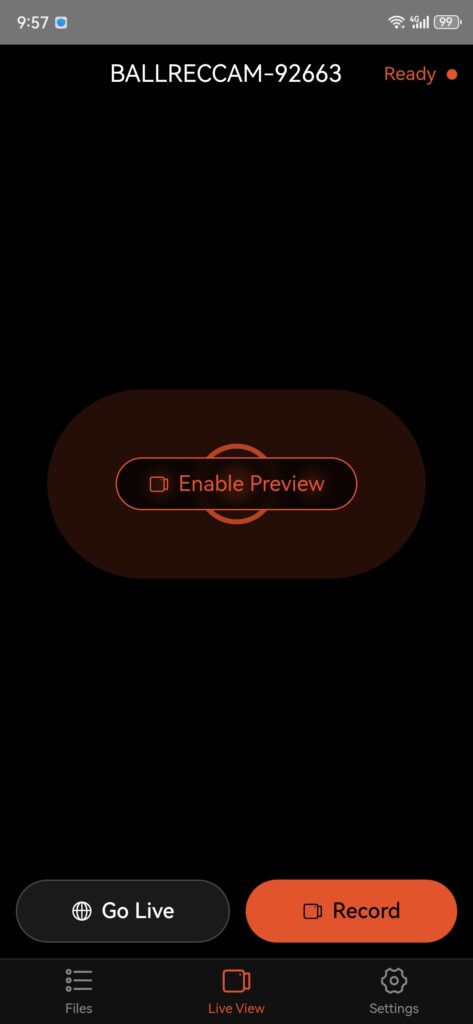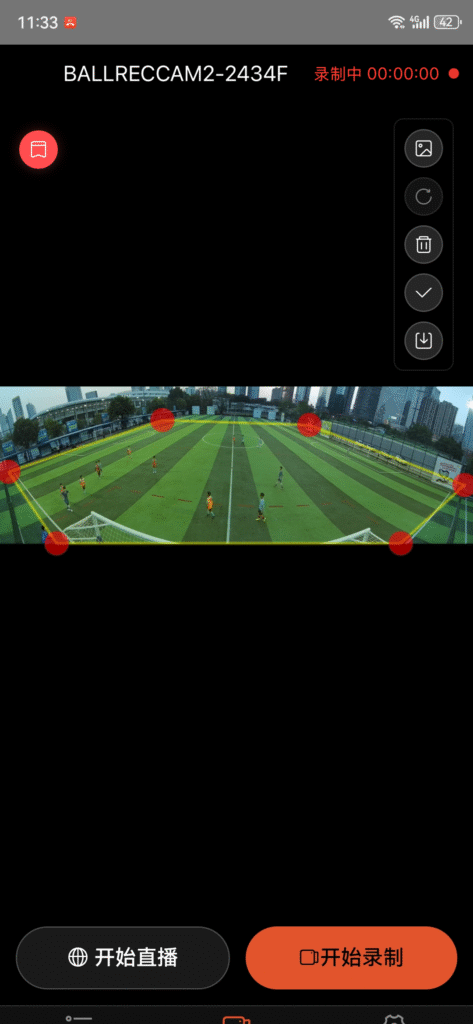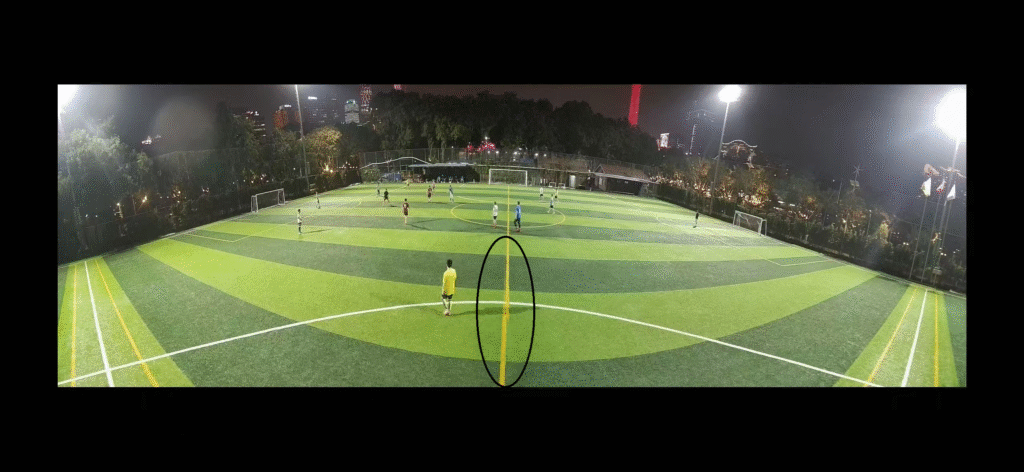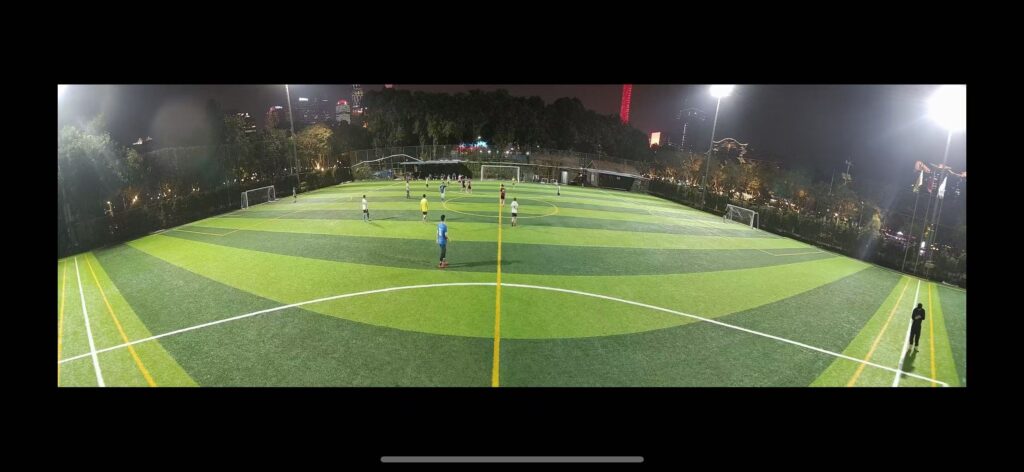Click "Live View" at the bottom of the menu, adjust the shooting angle through the "Preview" interface and click "Start Recording", enter the name of the competition venue and click "Confirm" to start recording.
If there are multiple footballs in the field being recorded, and the footballs are constantly moving within the shooting range, you can use the field calibration tool to prevent multiple footballs outside the field from interfering with the tracking shooting. Click the icon in the preview interface before starting recording:

Click the screen along the sideline of the court to draw the tracking range. As shown below
If you find that there is an obvious stitching line in the captured image in the preview interface, you can rotate the tripod left or right to move the dividing line to the center line of the court to make the dividing line disappear in the image.
Before adjustment:
After adjustment: